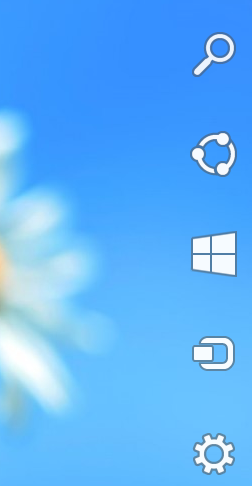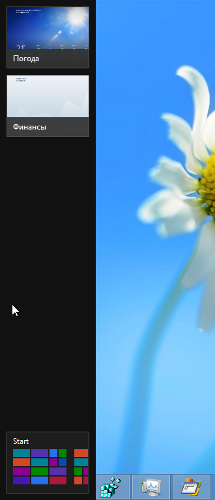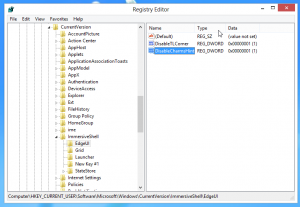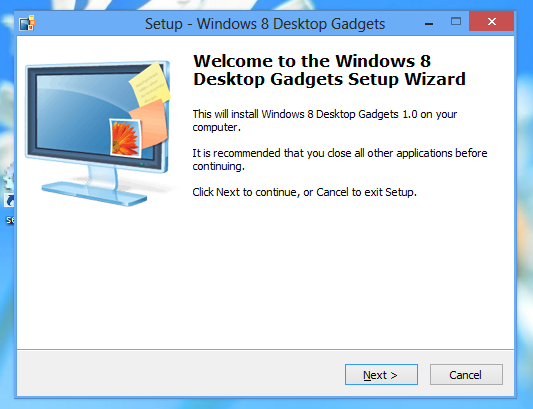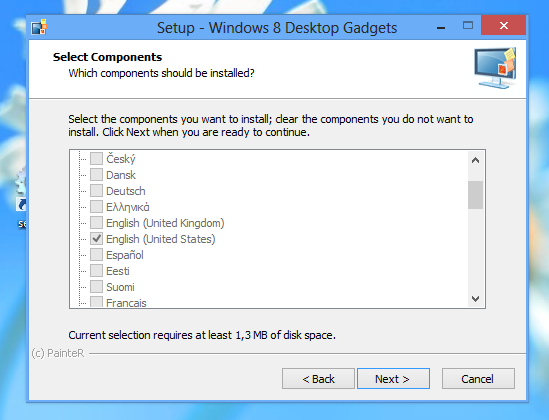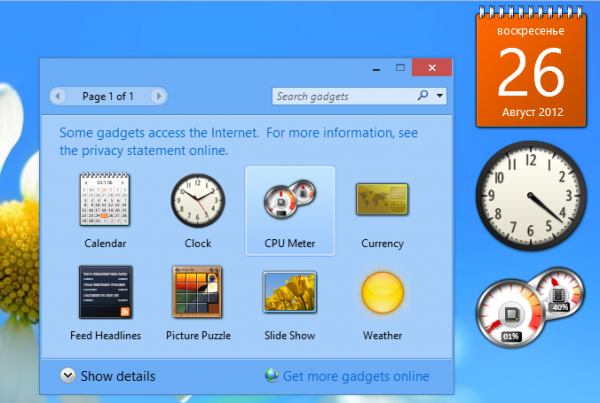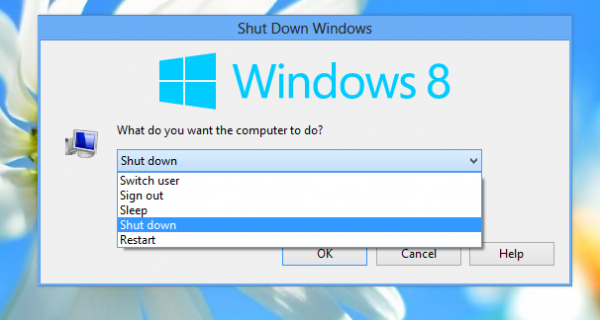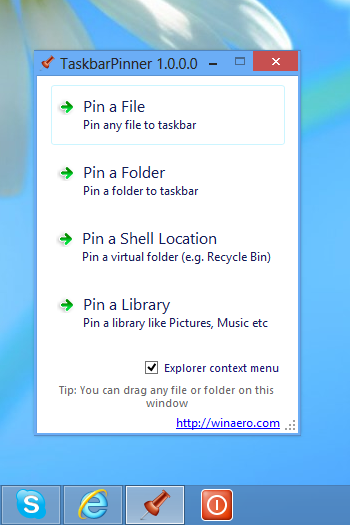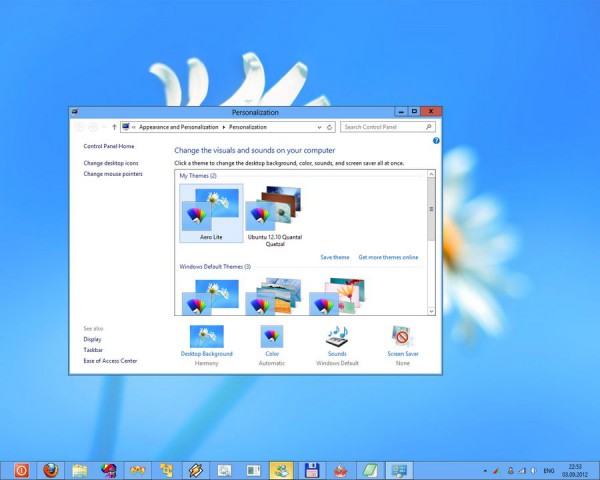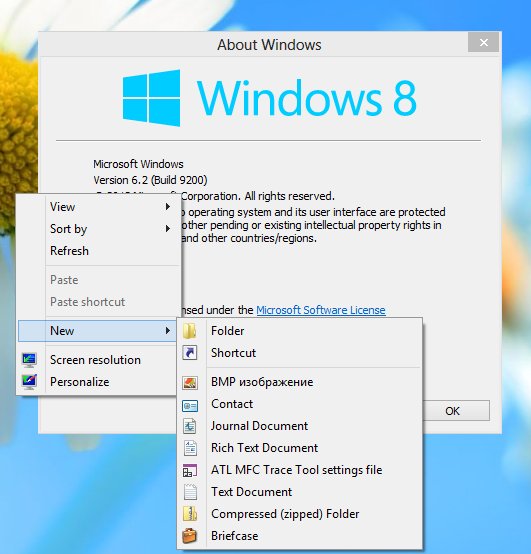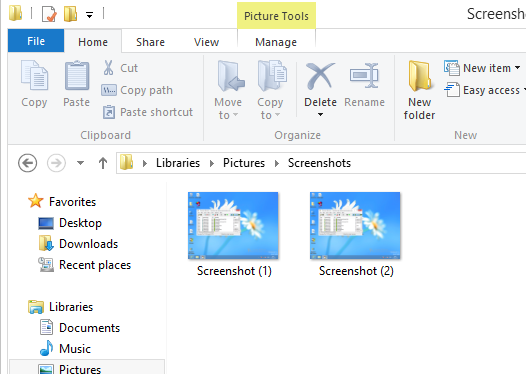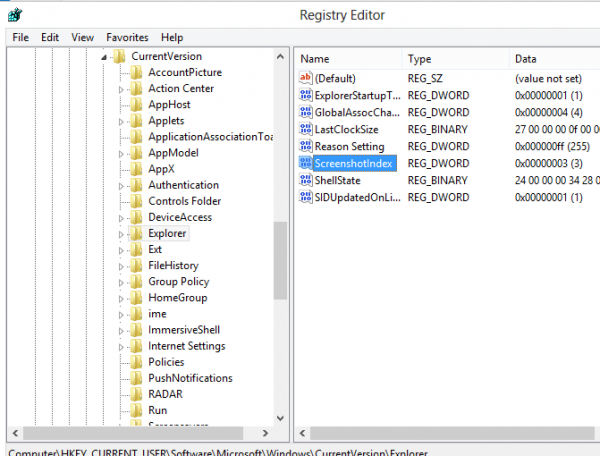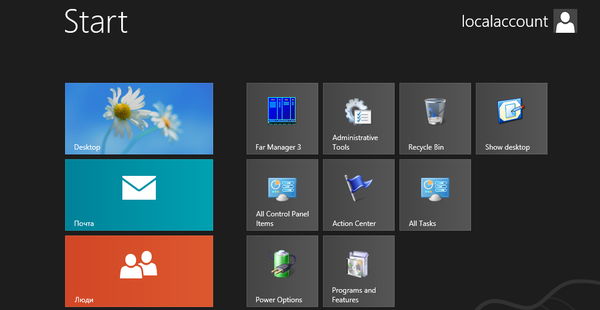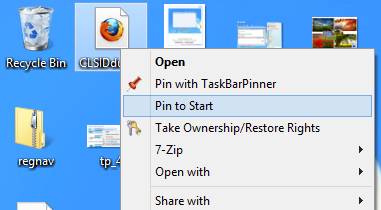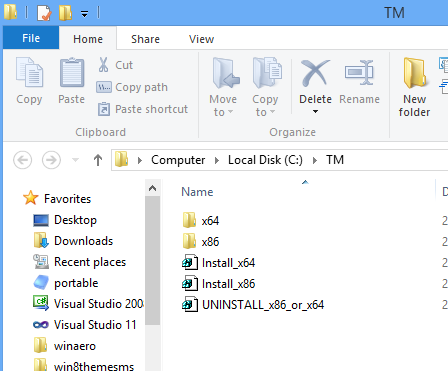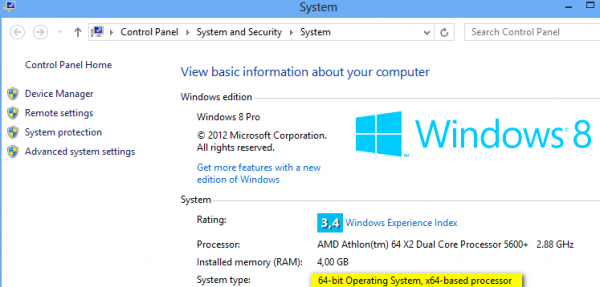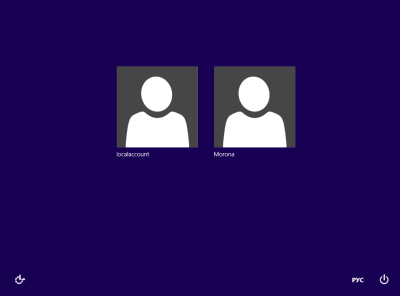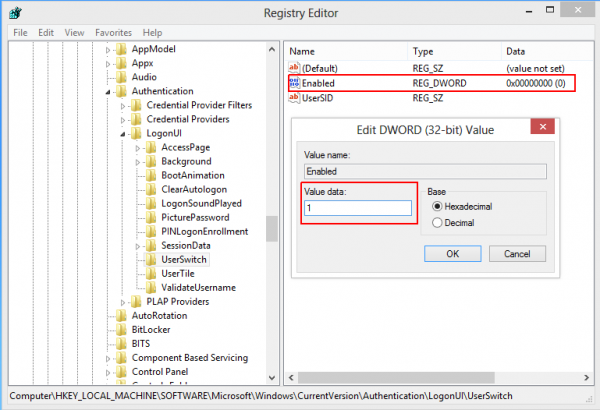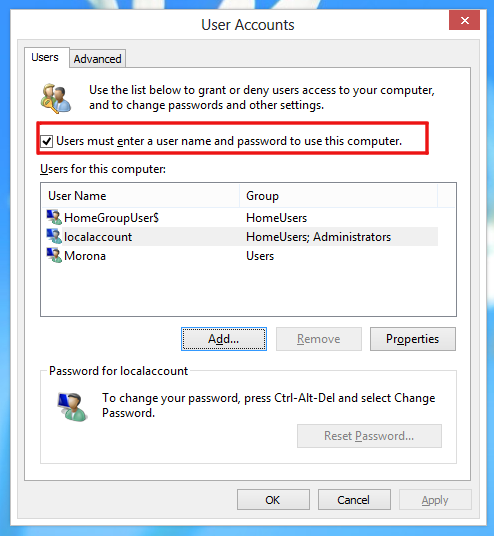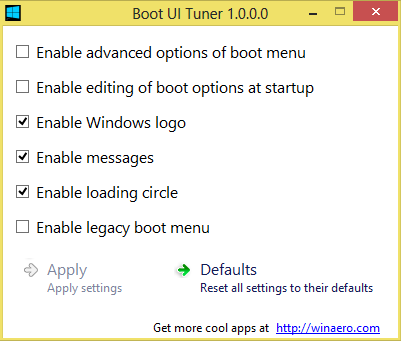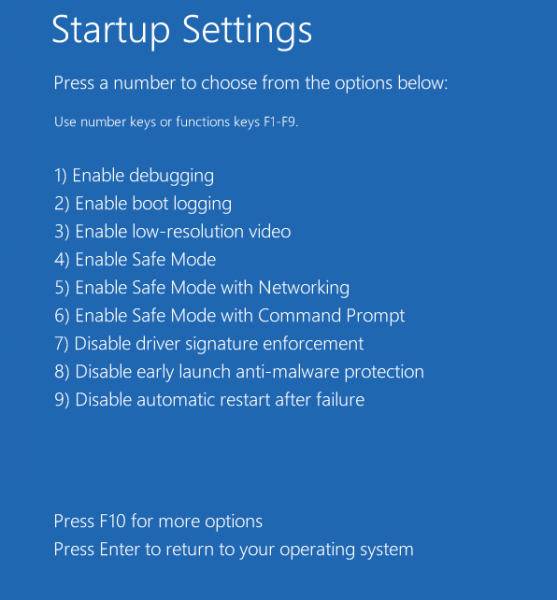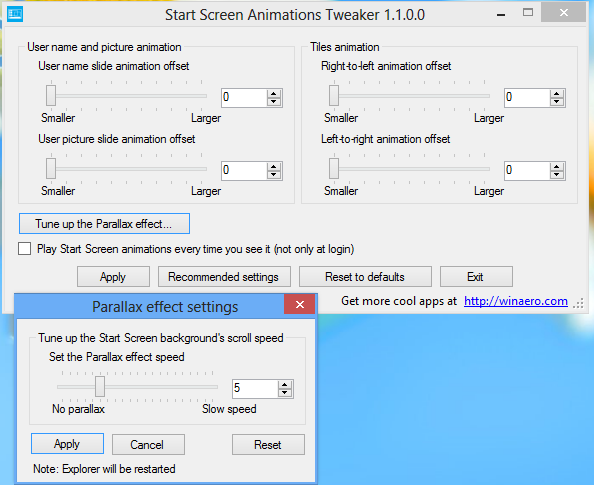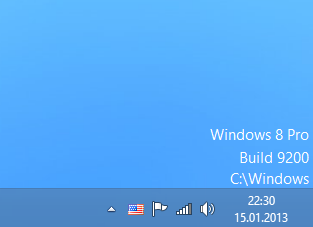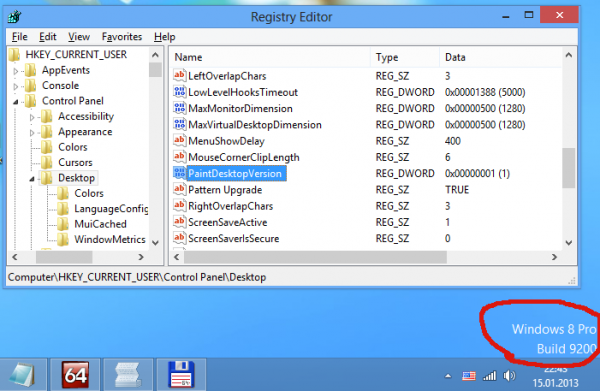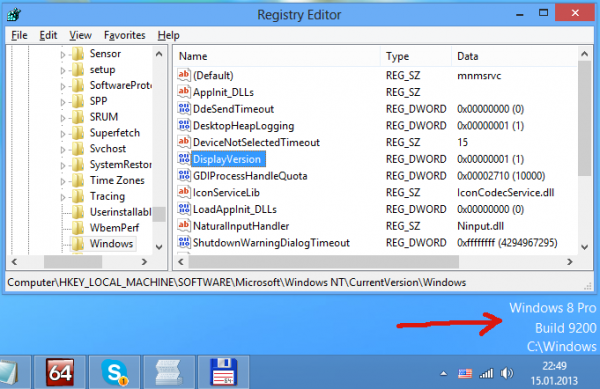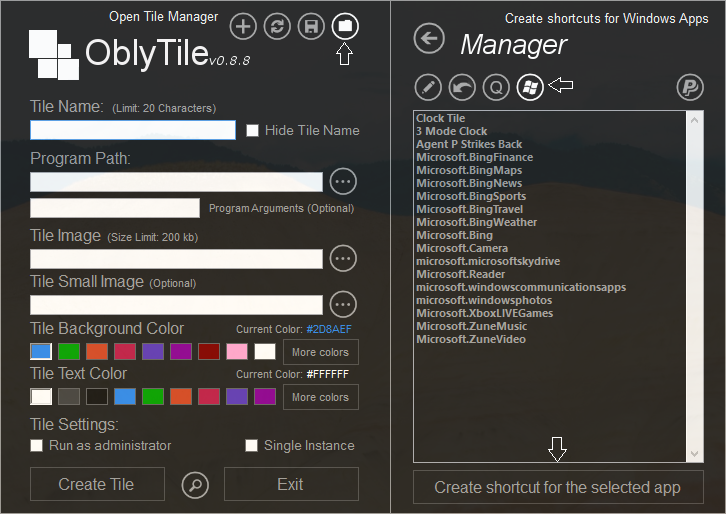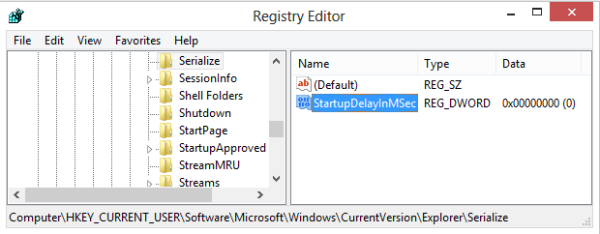In case you have been living under a rock, surely you must have read about Windows 8. It was released to manufacturing around 15 days ago and is now available for MSDN/TechNet subscribers. In case you don’t have a subscription, you can download and evaluate the free Windows 8 Enterprise Edition for 3 months. Microsoft has released an absolutely free 90-day trial version of Windows 8 RTM to the public. It is a good opportunity to try the brand new OS if you were unable to test it early on.
Here is something you have to know:
System requirements for Windows 8
- Processor: minimum 1 GHz with NX/XD bit support.
NX stands for No eXecute and is a technology used in processors to prevent execution of certain types of code. NX was originally invented by AMD. XD stands for eXecute Disable, the same thing developed by Intel. - RAM: 1 GB (32-bit) or 2 GB (64-bit)
- Hard disk space: minimum 20GB
- Graphics: Microsoft DirectX 9 graphics device with WDDM 1.0 driver at least
- Display: Minimum 1024×768 screen resolution
There is not much difference between the RTM build and the Release Preview of Windows 8. I have noticed a new theme, Start screen backgrounds, new lock screen images, wallpapers and a crippled Desktop Window Manager with disabled Glass. And maybe, RTM includes bug fixes and performance improvements.
How to obtain your free trial copy of Windows 8
You need a “Microsoft Account”, formerly known as “Live ID”. Use the following links to sign in and download: